How to Format a USB drive or Memory Card Easily
What does Format means? Format can be refers to wipping the data of any hard drives device's like " Hard Disk, Solid-State Drive, Usb Flash Drive or Memory Card" and also formatting removes old data for the purposes of security and to freeup spaces and clear all the old data on the drive. So the new files and data would be able to be stored on the wiped data. And there are some steps i am going to explian to you before you can format your Hard disk, Flash drive, or Memory card.
The first thing you need to know about formatting is that before you can format and of your device, you may need to backup all your files, because if you don't backup all your files into your computer or into any devices, all the current data on the device you want to format will be lost automatically, when you want to format the device. If you don't have any other device's you can backup your file's to so don't panic. There are some online cloud saving in your finger tips, and these are the cloud saving name's are "Icloud, Google Drive, Dropbox, Media sharing" and many more. So if you don't know how to make use of does online cloud backup in (click here).
So when you have backup your file's to the online cloud saving, the next step for you is to format the device, and now i am going to first show you on how to backup your file's to your computer before formatting.
Step 1: Firstly when your pc is on, Press the (Window button + E), then it will bring out your windows explorer, now you are going to make use of the step giving to you in this posts to backup maybe, a phone memory, Flash drive or any external drives.
Step2: Connect your Usb drive into your computer, then when it connected it will automatically bring out the drive on the lists of the drive's.
The first thing you need to know about formatting is that before you can format and of your device, you may need to backup all your files, because if you don't backup all your files into your computer or into any devices, all the current data on the device you want to format will be lost automatically, when you want to format the device. If you don't have any other device's you can backup your file's to so don't panic. There are some online cloud saving in your finger tips, and these are the cloud saving name's are "Icloud, Google Drive, Dropbox, Media sharing" and many more. So if you don't know how to make use of does online cloud backup in (click here).
So when you have backup your file's to the online cloud saving, the next step for you is to format the device, and now i am going to first show you on how to backup your file's to your computer before formatting.
Step 1: Firstly when your pc is on, Press the (Window button + E), then it will bring out your windows explorer, now you are going to make use of the step giving to you in this posts to backup maybe, a phone memory, Flash drive or any external drives.
Step2: Connect your Usb drive into your computer, then when it connected it will automatically bring out the drive on the lists of the drive's.
Step 3: Open the drive, then press (ctrl+A). Then the computer will automatically sellect all the files in the drive, then press (ctrl+C), then your computer has copied all the files in the drive's then, minimize the window's explorer, after that create a folder by pressing (ctrl +N) to create a new folder or press right click on the mouse pad, and click on new, so after clicking on new click / on folder, now a folder will appear on your computer desktop background, now name the folder as "backup". Then open the folder and press (ctrl+V), then all your files will disappear on your backup folder, now you are done with backuping your files to your computer. The next step you are going to do is to process the formatting.
Next: How to format the drive
Step 1: Firstly press "window button + E" to open the windows explorer. Then you will see ur drive, then click on the drive you want to format, after clicking on the drive you want to format. Right click on the mouse pad, then it will bring out some listed option, now look and search for the "format" button, if you have seen it click on it. Now you are almost done, when you click on the fomat button it will bring out a small pop-up. Then you have to click on the start button. When you have click on the start button, the formatting process will be done. Now your drive has been formatted, you can now go back to the backup folder to return all your lost files. Now you are done with the processing. Thanks for reading.
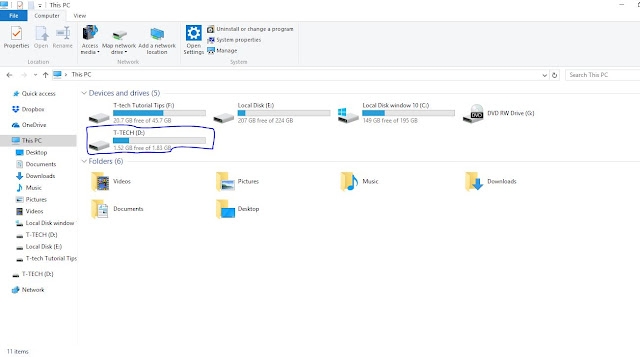





0 Response to "How to Format a USB drive or Memory Card Easily"
Post a Comment